Create a Project
Create MarkovML Project using Markov SDK and UI.
You can create a project in MarkovML using both the SDK and the MarkovML UI.
1. Create a Project Using Markov SDK
Use the Project() method to create a new project in MarkovML. Provide the following details:
name: Give a unique name to your project.description: Add a description for future reference. (optional)project_scope: By default, the project scope is set to be public, but you can change it to private by usingProjectScope.PRIVATE.
Once a project is created, it needs to be registered with the MarkovML backend using the register()method. This registration ensures that the project appears in the MarkovML UI and can be utilized to build models, conduct experiments, and perform evaluations.
Sample Code
from markov import Project, ProjectScope
# Create a new project
my_project = Project(
# project name
name="My first project",
# Project description (optional)
description="Test project",
# project visibility (optional; public by default)
project_scope=ProjectScope.PRIVATE,
)
# Register the project with MarkovML backend. A registered project shows up in the
# MarkovML UI and can be used to create models, experiments and evaluations.
my_project.register()2. Create a Project Using Web UI
To create a new project, go to the Projects page and find the Add Project button at the top-right corner. Clicking this button will open a dialog box asking you to create a new project. Give your project a name and a short description. You can also choose if it's public (visible to everyone) or private (only you can see it). Once you are done, click Create to finish making the project.
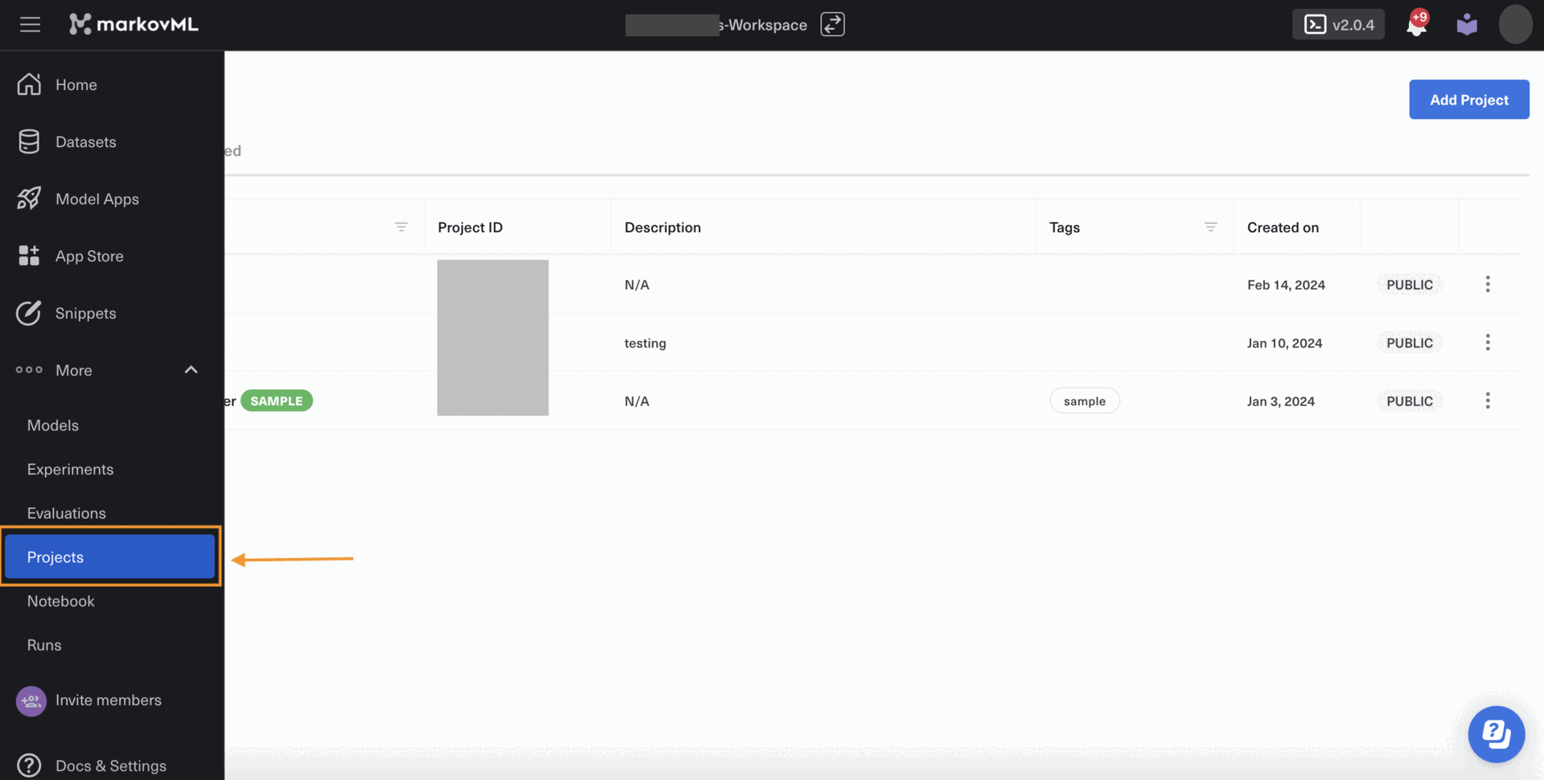
Updated about 1 month ago