Edit an Automation Flow
Automation flows can be edited by anyone who has access to the workspace only when they are not locked by the owner.
NoteOnly the owner can lock and unlock the flow. Once locked, no further changes can be made to the automation flow.
1. Editing the Inputs, Operations or Outputs
Inputs, Operations or OutputsTo edit the exiting Inputsor Operationsor Outputs, simply click on them or click on the pen icon attached to them and make the changes you need.
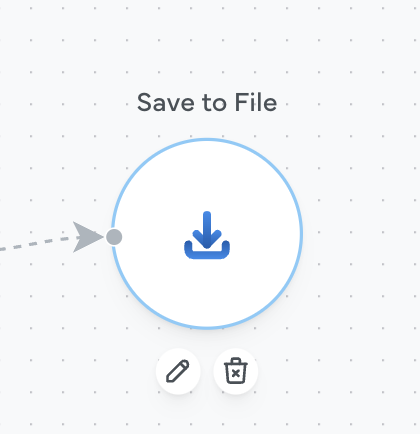
Click on the pen icon to edit and make changes.
2. Changing the Flow
To change the flow, you may either add or delete the operations/inputs/outputs.
-
Delete from the flow: To delete any operator from the flow, click on the bin icon attached to them as shown below.
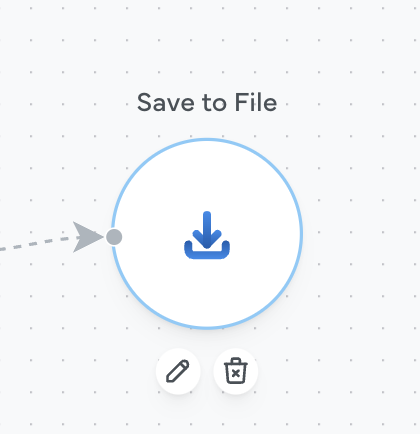
Click on the bin icon to delete
-
Add to the flow: Click on the operation you want to add to the flow, and it will appear on the canvas. Connect it to the others to create the flow.
For example, say you want to change the
Outputfrom 'Save to file' to 'Save to Google Sheet' as shown below.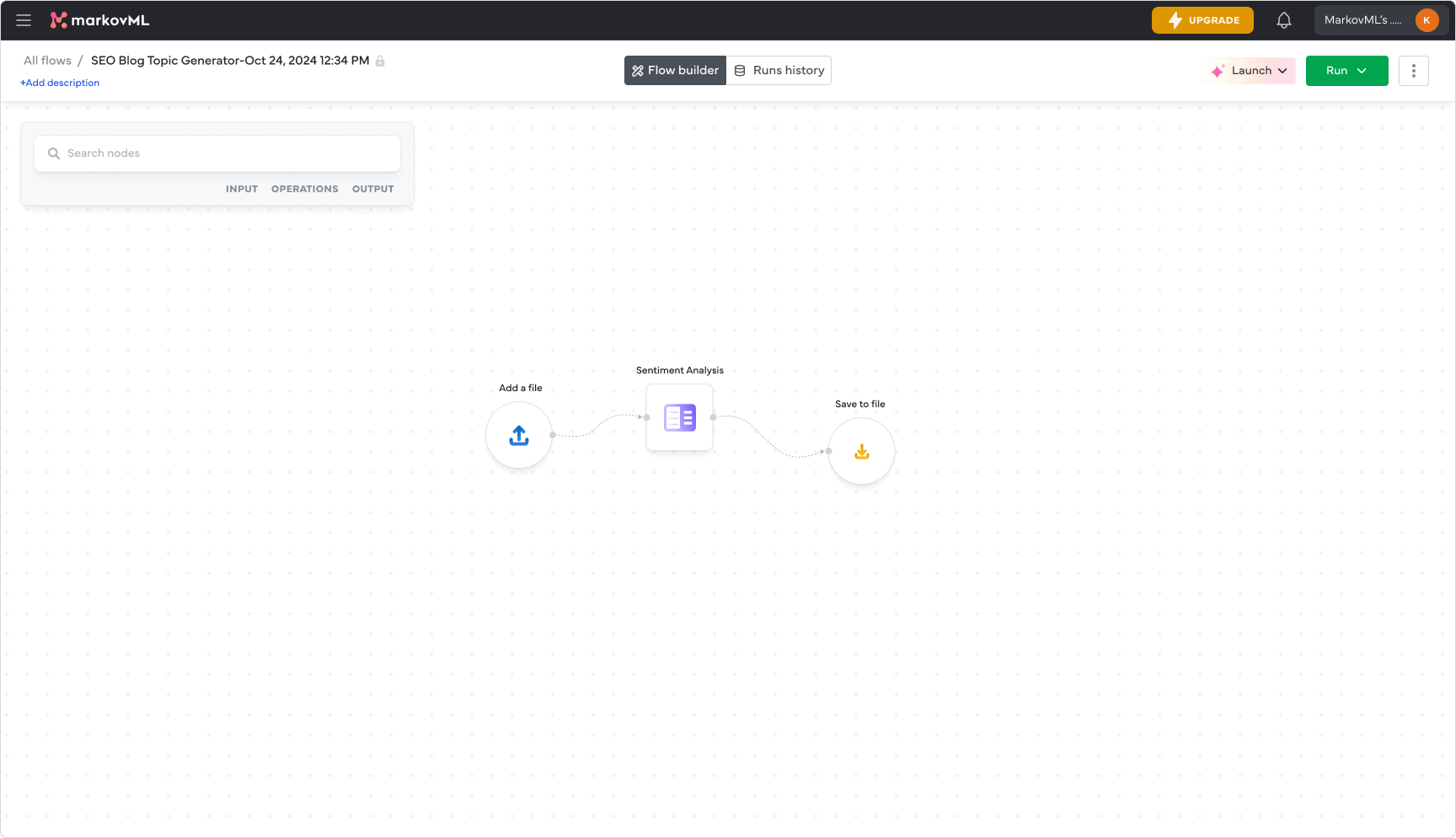
Updated 4 months ago