Credits
Managing and optimizing costs with Credits.
MarkovML Credits make it easy to track how much of the tool you are using. Every workflow or task uses some credits, so you only pay for what you actually need. Let’s break down Credits, our simple way to manage and optimize costs.
What are MarkovML Credits?
MarkovML Credits are the currency used to power your workflows. Each task or operation you run consumes a certain number of credits based on the type of operation, amount of data processed, or compute consumed. The more credits you have, the more operations you can run.
NoteYour subscription comes with a fixed number of credits, and you can purchase more as needed. See our pricing page to explore our subscription tier and bundles.
Why do we use Credits?
Credits help us keep pricing fair and transparent. Each operation has a cost based on its complexity and value. Simple operations cost fewer credits, while more complex tasks, like using AI models, cost more. This system ensures that you only pay for what you actually use and the value it delivers. Some enrichment operators have higher credit costs because of the cost charged by the data provider.
How do Credits work?
When you build a workflow, each operation (or block) you add uses some credits. The number of credits depends on two main things:
- The type of operation you are running – Some tasks need more computing power, which costs more credits.
- The size of the data you are working with – Larger datasets incur higher charges once a certain row count is exceeded.
Example: SEO Blog Topic Generator Workflow
Let’s break it down with an example.
Say you are using the SEO Blog Topic Generator workflow, which is designed to help marketing teams generate SEO-friendly blog topics with the following flow as shown below.
NoteNo credits are charged for the Inputs and Outputs blocks.
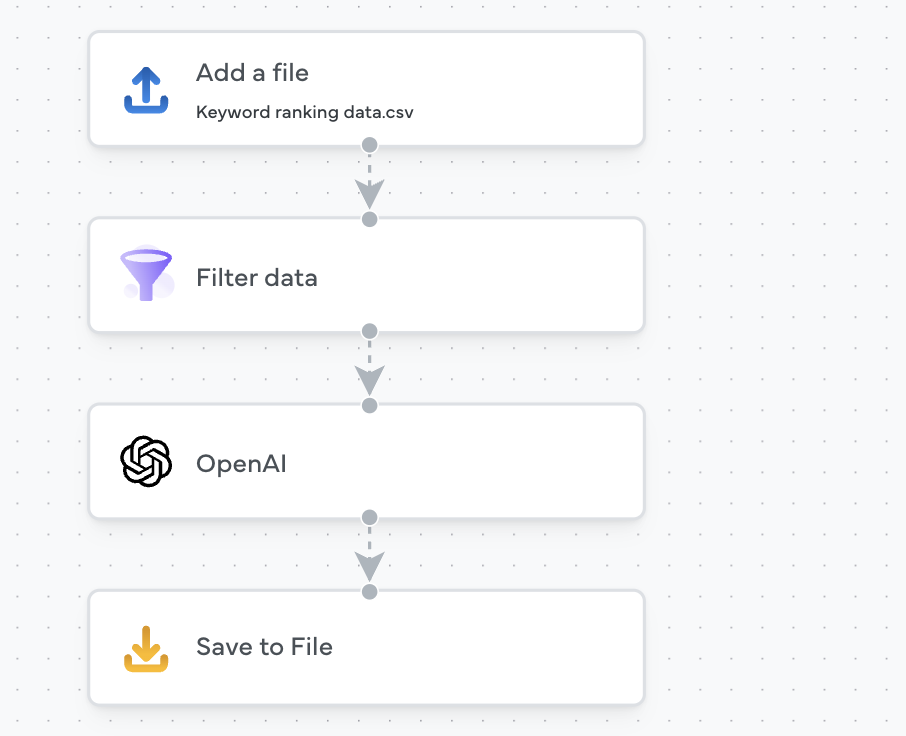
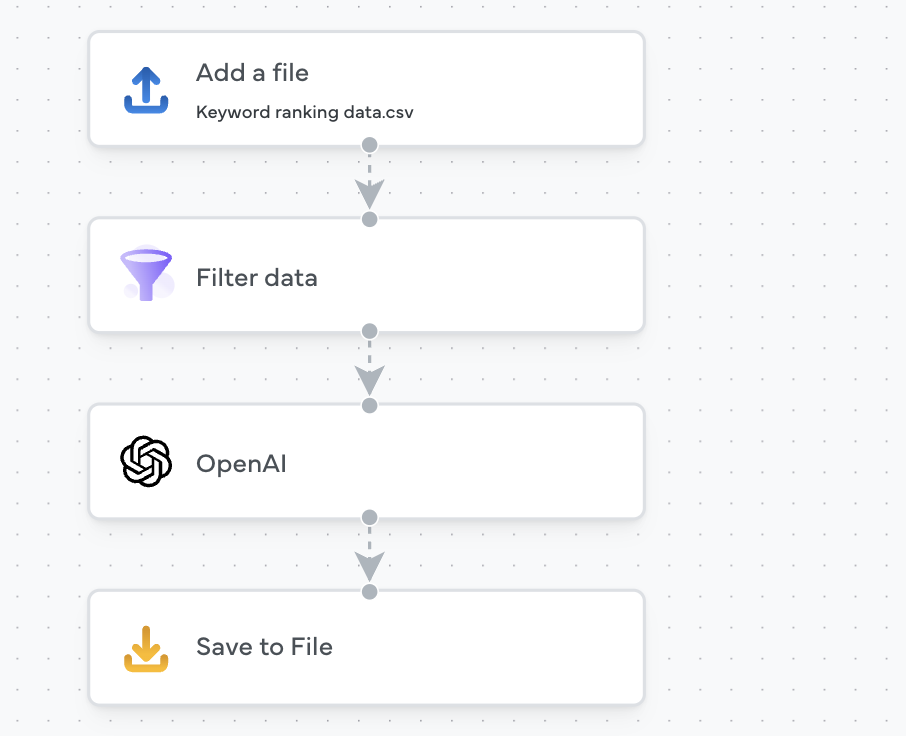
Workflow
- Use sample data (Input block): You input data, such as keyword ranking data (there is no charge here).
- Filter data block: This block helps you process your data by removing keywords that don’t meet certain criteria, such as a minimum search volume of 4,000. It requires basic text processing, which costs a minimum of 2 credits for the first 1,000 rows. After that, you will pay for additional rows. For example,
- If you have 700 rows of data, it will cost 2 credits.
- If you have 1500 rows, it will cost 3 credits (2 for the first 1,000 rows and 1 for the next 500).
- If you have 2000 rows, it will cost 4 credits (2 for the first 1,000 rows and 2 for the next 1,000).
- OpenAI block: This block uses an AI model to suggest blog topics based on the keywords. The AI model uses tokens (small units of text) to process your data. For example, it costs 1 credit for every 1000 tokens. So,
- If you have 2500 tokens, it will cost 2.5 credits.
- If you have 5000 tokens, it will cost 5 credits.
- Save to File (Outputs block): Store your result in a file (no charge here).
Here’s a breakdown for the above example where you use 2500 rows of data and 5000 tokens:
- Input and output block = 0 credits
- Filter Data Block: 2500 rows = 5 credits (4 for first 2000 rows and 1 for 500 rows)
- OpenAI Block: 5000 tokens = 5 credits
- Total: 5 + 5 = 10 credits.
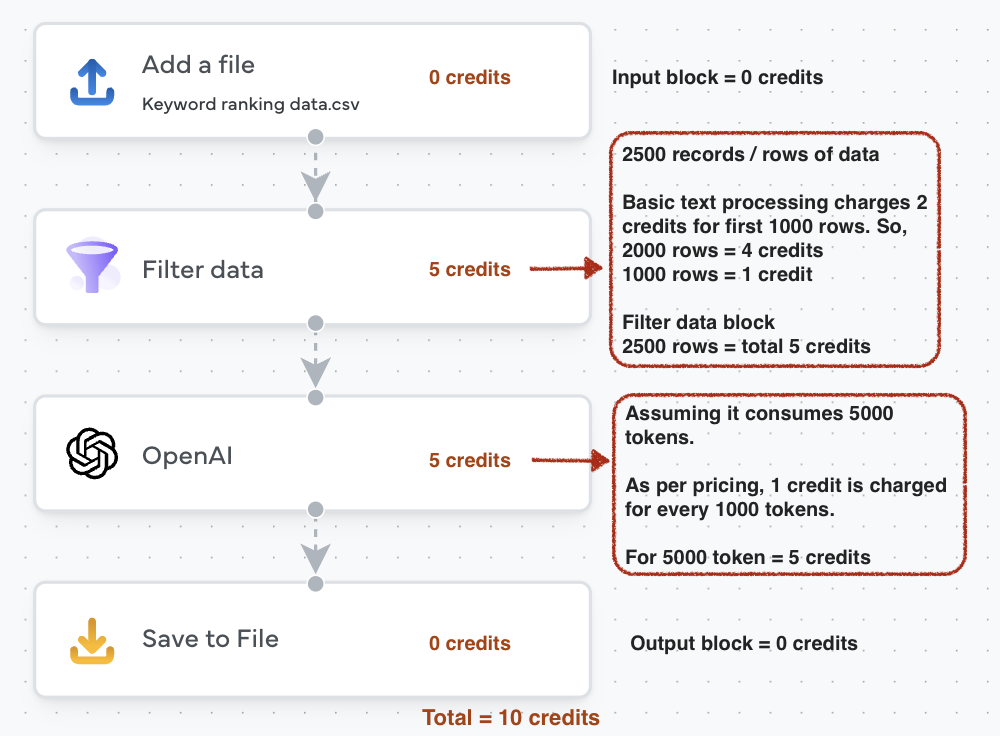
Check the pricing page for a detailed breakdown of credits based on your operation type. This will help you plan your tasks and budget your credits.
How would I know the credit cost per operator?
You can easily see the credit cost for each operator by clicking on each block in your workflow. Every block will show you the credits spent on that specific operation.
How would I know the credit consumed by single run of a workflow?
Once a workflow run is executed, you can see the total credits consumed per workflow run on your Workspace settings page, as shown below.
To navigate to your workspace settings page, click on your workspace name (like Lavish's workspace in the image below) at the top-right corner, and from the drop-down menu, select Settings.
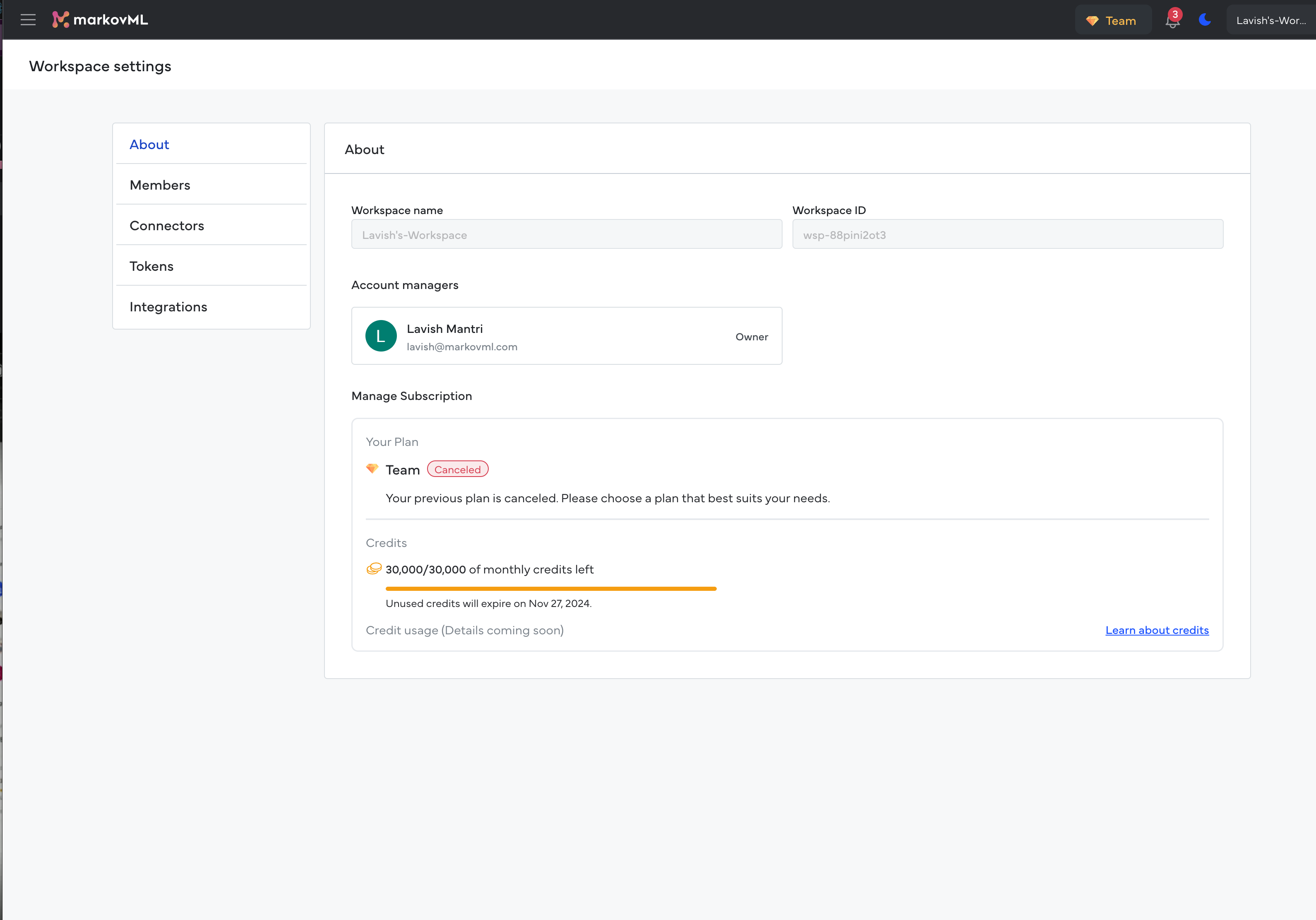
What if I run out of Credits?
If you run out of credits, you won't be able to run more operations until you purchase more. But don’t worry, you can always buy additional credits directly from your account settings, and we will add them to your balance immediately!
Do unused Credits roll over?
No, unused credits don’t roll over. So, use up your credits within the billing cycle to get the most out of them!
However, if you buy additional credits, they don’t expire and will remain available until used up.
Example: If you bought 15,000 extra credits in November and used only 5,000 credits, the remaining 10,000 credits will stay in your balance and can be used anytime without worrying about expiration.
How Does Credit Purchasing Work?
When you purchase credits, they are added to your balance. You can buy credits in bulk, and use them for anything you need within your plan.
Example:
Let’s say you bought a team subscription on November 20th. Your workspace will be credited with 30,000 credits, expiring on December 20th. Your billing and renewal will happen on the 20th of each month.
Scenario 1: No Additional Credits Purchased
If your team only used 27,000 out of the 30,000 credits by the end of the month, the unused credits will not roll over. On December 21st, you will get a fresh 30,000 credits added to your balance.
Scenario 2: Additional Credits Purchased
If your team used up all 30,000 credits by November 28th, and then you purchased an extra 5,000 credits, here’s what happens: By December 20th, you have only used 2,000 of the extra 5,000 credits. On December 21st, you will get your 30,000-credit refill, plus you will keep the remaining 3,000 from the extra purchase. That means you will have a total of 33,000 credits in your balance.
This system helps you manage your credits based on usage and avoid running out unexpectedly!
MarkovML’s credit system is designed to help you easily manage and plan your usage. Ready to get started? Feel free to check our pricing page for more details on credit bundles!
Updated 4 months ago