Save your automation as a template
You can save any locked flow as a reusable template for your team.
There are two ways of doing it.
1. From the Automations page
Automations pageYou may save your locked flow as a template directly from the Automations list. Simply click on the right corner 3 dots of the workflow and click on Save as Template from the dropdown. Confirm the action in the pop-up by clicking Export.
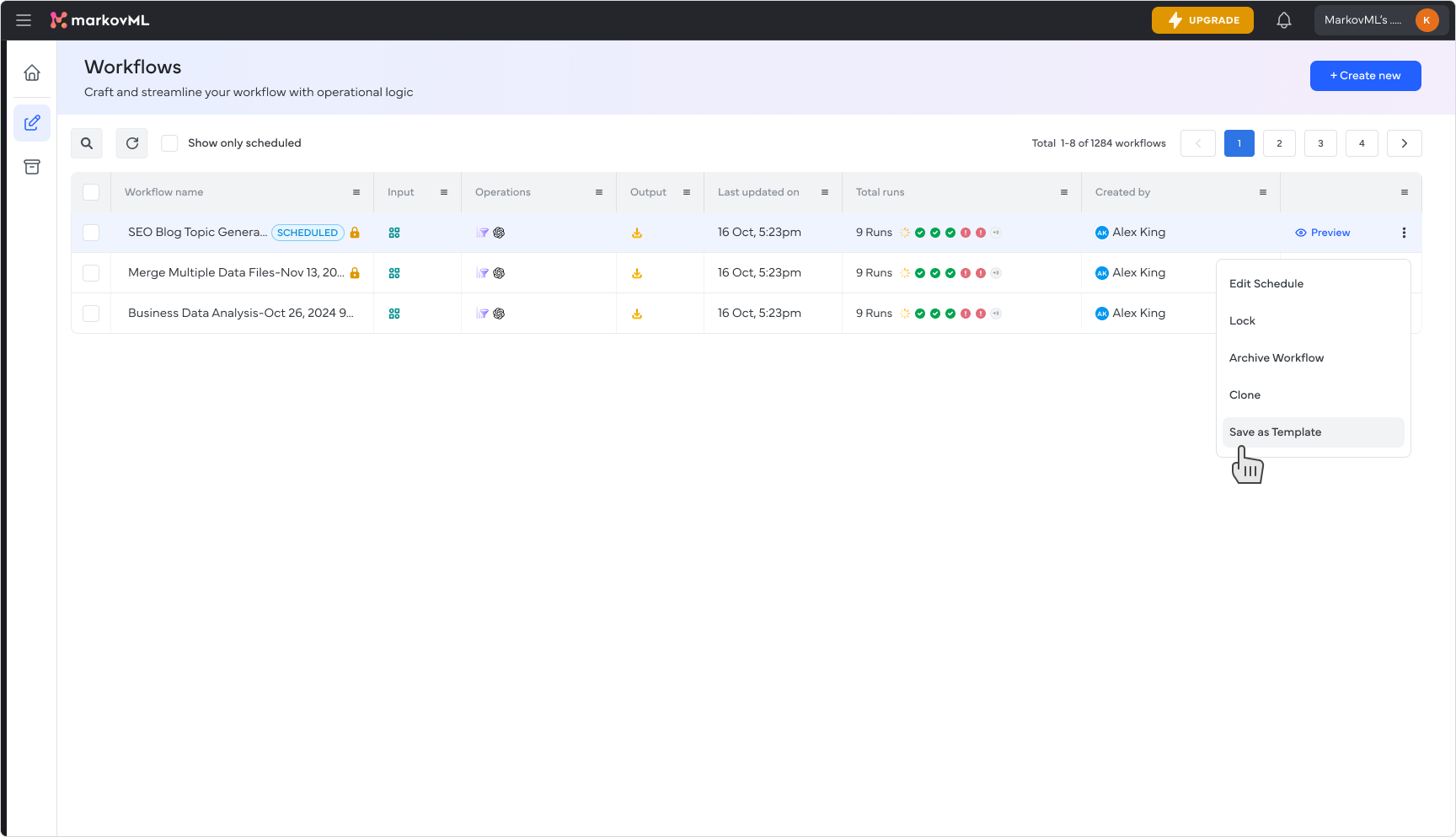
2. From the flow builder page
From the Automations list page, click on the flow to open its flow builder page. In the top-right corner, click the three dots, then choose Save as Template from the dropdown. Confirm the action in the pop-up by clicking Export.
Your workflow will now appear in the All Templates page, ready for use.
You can also delete it from there once it’s no longer needed.
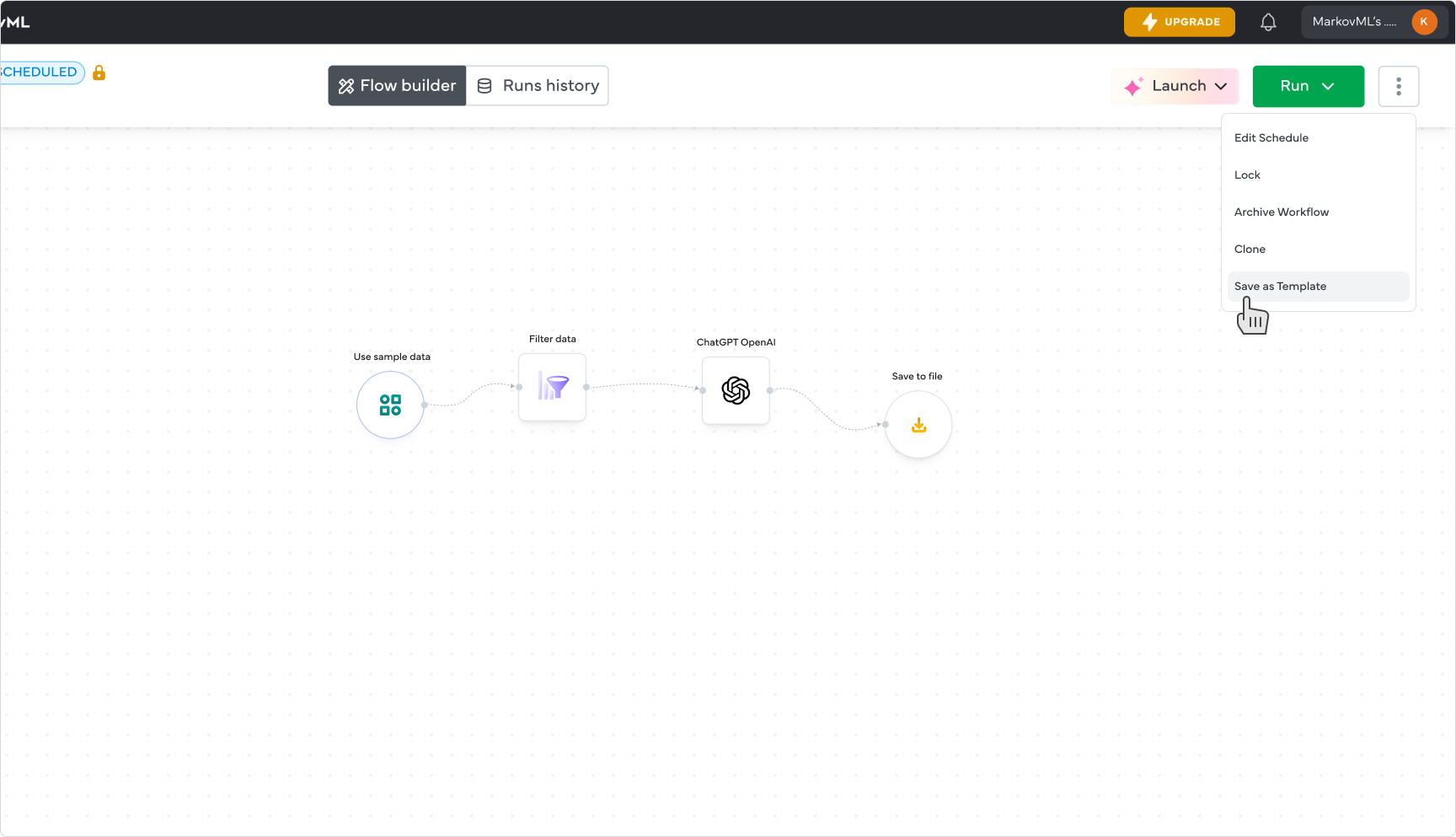
Updated 3 months ago